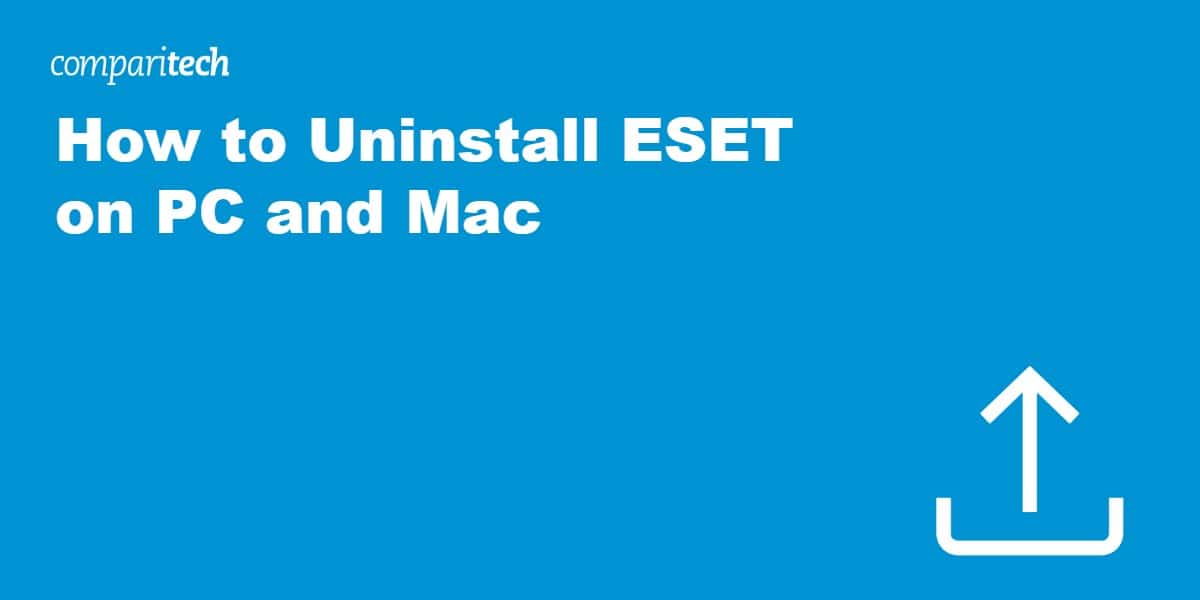ESET provides a range of internet security solutions for both Windows and Mac. However, there might come a time when you want to remove ESET from your device. Perhaps you’re switching to a different antivirus, experiencing performance issues, or no longer need the protection.
Whatever your reason, here’s a guide to uninstalling ESET on both Windows and Mac:
How to Uninstall ESET on Windows
- Standard Uninstall Process
- Open the Windows Start menu and go to Settings.
- Click on Apps (or Apps & features).
- Locate ESET (or your specific ESET product) in the list of installed programs.
- Click Modify, then follow the prompts to complete the process.

- You must be logged in as an admin to complete the process.

- After the process finishes, you’ll need to restart your device.

- Using the ESET Uninstaller Tool (for a Cleaner Removal)
- Visit the ESET support website and search for “ESET Uninstaller Tool.”
- Download the appropriate uninstaller tool for your ESET product.
- Run the tool and follow the on-screen instructions. This tool can help ensure a more complete removal.
Troubleshooting Uninstall Issues on Windows
- ESET is still running: Make sure ESET is fully closed (including checking the Task Manager for related processes).
- Errors during the process: Refer to the ESET support website or contact their customer support.
How to Uninstall ESET on Mac
- Open Finder and navigate to the Applications folder.
- Locate your ESET product.
- Right-click (or Ctrl-click) the ESET application and select “Move to Trash” (or “Move to Bin”).
- Empty your Trash to complete the process.
Optional: Removing Leftover Files on Mac (Advanced)
While generally not necessary on a Mac, you can check for additional ESET files in the following locations:
- /Library/Application Support/ESET/
- ~/Library/Application Support/ESET/
- ~/Library/Caches/com.eset.eset_cache/
Delete any ESET-related folders within these directories.
Uninstall Differences Between ESET Antivirus and ESET Security Suites
While the core uninstall process remains similar for most ESET products, slight variations might depend on the software you use. Here’s a breakdown:
ESET Antivirus
- This refers to ESET’s standalone antivirus solution focused primarily on malware protection.
- The uninstall methods mentioned previously (standard Windows uninstall process and using the ESET Uninstaller Tool) typically apply directly to ESET Antivirus.
ESET Security Suites
ESET offers security suites that bundle antivirus protection with additional features like firewall, anti-spam, and web filtering. Some popular examples include ESET Internet Security and ESET Smart Security Premium.
- Uninstalling a security suite might involve removing additional components compared to the basic antivirus.
- However, the general uninstall methods (Windows Settings or ESET Uninstaller Tool) should still work.
- If you’re unsure about any additional steps during the uninstall process, refer to the specific ESET documentation for your security suite.
Seeking an ESET Replacement?
If you need an alternative antivirus, consider these options:
- Malwarebytes Anti-Malware: Simple yet powerful protection, available in both free and premium versions.
- Norton 360: Comprehensive suite with antivirus, VPN, password manager, and more.
- Bitdefender Antivirus Plus: Excellent protection, easy to use, and extra system optimization features.
A Note About Reinstalling ESET
Changed your mind about removing ESET? No problem! Here’s how to get it back on your system:
- Visit the ESET download page on their official website. You can find the latest installation files for your desired ESET product (ESET Antivirus, ESET Internet Security, etc.).
- Select the version that matches your previous license and run the downloaded installer. Follow the on-screen instructions to complete the installation process.
Important: If you had a paid subscription to an ESET product, you would likely need to reactivate it after reinstallation. For help with this, consult the ESET support website or contact their customer support team.
See also:
- How to uninstall PC Matic
- How to uninstall TotalAV
- How to uninstall Panda Dome
- How to uninstall VIPRE
- How to uninstall Surfshark Antivirus
Uninstall ESET FAQs
Why would I choose to uninstall ESET?
Reasons include finding a different antivirus solution, performance problems with ESET, or deciding you no longer need antivirus software.
Is it safe to uninstall my ESET antivirus?
Yes, but ensure you have another security solution before removing ESET, even if it’s just Windows Defender.
Will uninstalling ESET cancel my subscription?
You must cancel your subscription separately through ESET’s customer support channels.