Chances are you’ve come across a pop-up virus while using your desktop or mobile device. How are you supposed to know if the pop-up virus notification you’re getting is real or fake? Furthermore, how can you get rid of pop-up viruses now and avoid getting them in the future? Below, we answer all of these questions and more so you can go back to browsing with peace of mind.
What is a pop-up virus?
A pop-up virus is a false warning of a virus that “pops up” on the screen of your desktop or mobile device. These messages can be very persistent and invasive, preventing you from using your device as you’d like.
Pop-up viruses often trick people by posing as legitimate security software such as an antivirus program. They usually display a warning of non-existent threats with the intention of panicking you into action. Their hope is that you’ll click on the pop-up and pay them to eliminate the “threat”. However, clicking on such pop-ups is likely to have other severe consequences.
How can I get rid of viruses and prevent popups?
The first thing you should do is scan your computer for viruses. There are dozens of reputable antivirus programs out there, but in our experience, TotalAV and Norton Security are two of the best at removing common threats. What’s more, both of these services include a 30-day money-back guarantee so you can try them risk-free.
Still getting lots of popups after running the scan? In that case, you might want to try an app that’s specifically designed to get rid of more advanced adware and malware.
Unfortunately, popups are a regular part of browsing the web. That said, you can reduce the amount that you see by using a free ad-blocker or a browser extension like Consent-O-Matic to hide or cookie consent popups automatically.
What are the risks of clicking on a pop-up virus?
In many cases, clicking on a pop-up virus will trigger a malware download. This may be ransomware, spyware, or, ironically, a virus. This malicious software can be used to steal your personal data and even hold you to ransom. Sometimes, the pop-up will actually take you to a fake antivirus subscription renewal page in order for you to make a payment to fix the non-existent issues.
Are all pop-ups bad?
Some website pop-ups are harmless. Such pop-ups are often an attempt by websites to engage with their users. For example, you may be notified of a special discount code for you to use in a particular site’s store. Or you may be asked if you wish to sign up for their newsletter.
While some pop-ups don’t carry the risk that comes with a pop-up virus, it’s fair to say that they’re still annoying at best. A pop-up, be it innocent enough or something more sinister, still has a negative impact in the sense that it can interrupt your online activity.
How do I know if I have a virus pop-up?
Generally speaking, if you’re seeing pop-ups on your device about viruses, they’re probably pop-up viruses. This is even more likely to be the case if you don’t have antivirus software installed (or have a different provider than the one shown in the notifications).
While some pop-up viruses are clear and obvious scams, some are far more sophisticated. This is particularly so when they pose as legitimate, respected security companies. With this in mind, here are a few tell-tale signs to look out for:
- Requesting payment: If a pop-up is asking you to make some form of payment, it’s a scam. Reputable and self-respecting security software will make its services available via its own website as opposed to aggressively pursuing you through the use of pop-ups.
- Poor design: Sometimes you can just see that a pop-up is fake because of its poor design. Such pop-ups commonly include using a lot of exclamation points (!), flashy red and yellow color schemes, and block letters. They may even contain grammatical errors.
- Asking you to call: You don’t need to call (or email) anyone if you have a virus. That’s what antivirus software is for. Calling will likely take you to a call center where a scammer will attempt to persuade you to part with your money or personal information.
How to avoid virus pop-ups
Fortunately, there are a number of things you can do to avoid pop-up viruses and reduce the risk of being targeted.
Here’s how to avoid pop-up viruses:
- Don’t click on the pop-up: It goes without saying that you should never click on a pop-up virus notification. Doing so may trigger malware to download, resulting in data theft or browser hijacking — far more trouble than the pop-up itself was causing.
- Install a quality ad blocker: The best ad blockers prevent not only ads but pop-ups. A pop-up blocker allows you to browse without interruption and significantly reduces the risk of a pop-up virus appearing on your device and causing significant issues. Note that some browsers such as Brave Browser have built-in ad blockers.
- Keep your device updated: It’s important to keep up with updates. This includes those of your operating system, your web browser, and any apps you use. Failing to do so puts you at risk because cybercriminals may exploit bugs that have since been patched.
- Be careful which sites you visit: You’re more likely to encounter security issues such as pop-up viruses on shady sites. This includes porn and torrenting sites which are more likely to include malware. By being more selective, you can stay safe online.
What do I do if popups are stopping me from closing the page?
Sometimes, you’ll accidentally click a link and be directed to a new page where you’ll be bombarded by popups or alert notifications. These often lock your browser, preventing you from closing the tab or going back, but don’t worry: there are a couple of easy ways to escape.
- Don’t click on the pop-up. Do not attempt to click on any part of the pop-up virus or follow the instructions contained within it (such as to call a phone number).
- Close your browser. Closing your browser will likely get rid of the pop-up virus. You may need to force close it if the pop-up is preventing you from closing as normal. To force close on Windows, use Alt + F4. Alternatively, use Control + Alt + Delete, and select Task Manager, choose the relevant application and click End Task. In Mac, press Alt, Command, and Escape or select Force Quit from the Apple menu in the top left corner.
- Scan your device. If you have any doubts as to the validity of a pop-up or you’ve accidentally clicked on one, you should scan your device with the best antivirus provider.
- Disable browser notifications. The above steps should have fixed the issue. If not, you should disable browser notifications from sites you don’t recognize or trust.
That’s it! The pop-up should no longer appear upon re-opening your browser. If you haven’t already, you should refer to the points under “how to avoid pop-up viruses” in order to prevent this from happening again in future.


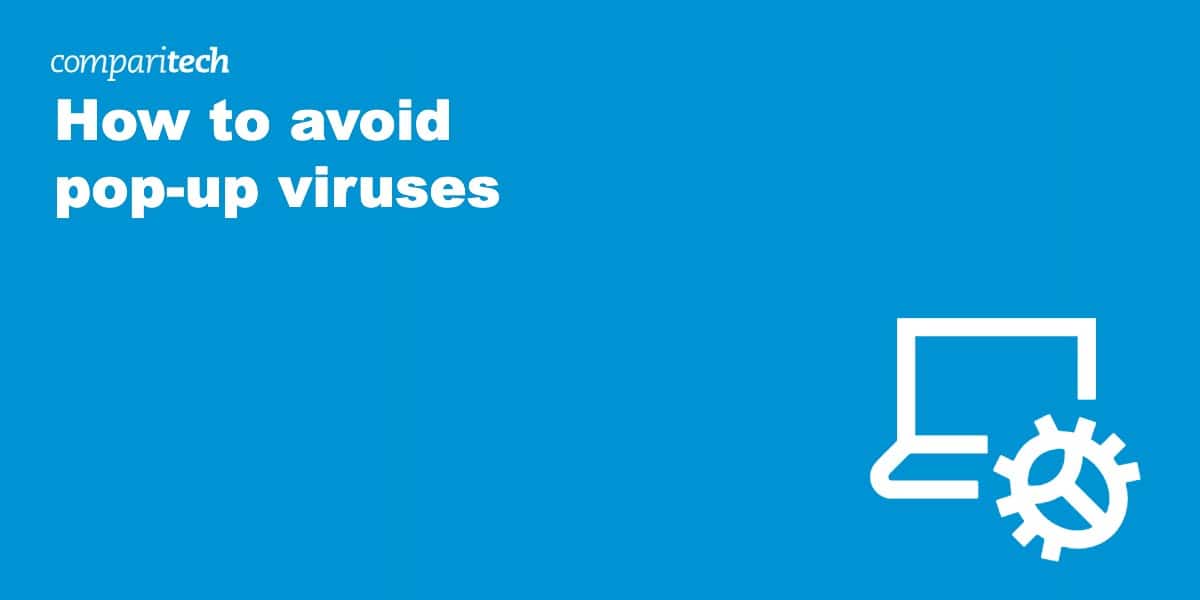

Thank you I appreciate your helping and totally understanding everything you’re saying and I am pretty old up here no not that old but I’m old and now thank you I need you thank you very much it helped me a lot
Thank you