Learning how to check for viruses is essential for every computer user. Viruses are malicious programs that infect devices, disrupt operations, steal data, and gain unauthorized access to systems. They spread through email attachments, software downloads, and compromised websites. By mastering virus detection techniques, you can spot infection signs early and act quickly to protect your data and personal information. Effective virus checking is your primary defense against these pervasive digital threats.
We reveal how to check for viruses and remove them from all major devices, including PCs, Macs, Androids, and iOS.
How to tell if your device has a virus
There are several indicators that your device might have a virus. Some of these are:
- Your device is behaving strangely, running slower than usual, complaining of low storage or overheating.
- Your apps are behaving strangely, crashing for no reason or struggling to function.
- You are seeing an abundance of pop-up ads even when your browser is closed.
- You’re seeing apps and programs that you don’t recognize and don’t remember installing.
These are pretty strong indicators of a virus, so if you notice any, you should exercise caution and check your machine for infection.
The easiest way to check for a virus – and remove any you find – is to install quality antivirus software that will perform the scans for you and remove any problems it finds. However, if that doesn’t feel proactive enough for you, read on for a more hands-on approach to checking your devices for viruses.
How to check for viruses on Android
Android devices can be vulnerable to viruses due to the operating system’s open nature.
Here’s how to check for viruses on your Android device:
- Monitor unusual behavior: Look for apps crashing or battery draining rapidly, which could indicate a battery virus or devices overheating.
- Check for unknown apps: Navigate to Settings > Apps and review the installed applications for any you didn’t install.
- Observe pop-up ads: Frequent, intrusive ads can indicate adware infection.
- Data usage spikes: Sudden increases in data usage may signal malware transmitting data from your device.
How to remove viruses from Android
- Restart in safe mode: Hold the power button, then tap and hold Power Off to reboot in Safe Mode.
- Uninstall suspicious apps: Go to Settings > Apps and remove any unfamiliar applications.
- Install a trusted antivirus app: Use reputable antivirus software like Avast, Bitdefender, or Malwarebytes to scan for and remove malware.
- Update your device: Ensure your Android OS is up-to-date by checking Settings > System > System Update.
- Factory reset: If issues persist, back up important data and perform a factory reset through Settings > System > Reset Options.
See also: Best free and paid antivirus for Android
How to check for viruses on iPhone
iPhones are generally more secure but are not immune to viruses, especially if jailbroken.
Here’s how to check for viruses on your iPhone:
- Look for unfamiliar apps: Review your home screen and app library for unknown apps.
- Check for pop-ups: Excessive pop-up ads in Safari could indicate malware.
- Monitor performance: Unusual battery drain or app crashes can be warning signs.
- Inspect data usage: Go to Settings > Cellular and look for apps using excessive data.
How to remove viruses from iPhone
- Update iOS: Install the latest iOS updates via Settings > General > Software Update.
- Clear browsing data: In Settings > Safari, tap on Clear History and Website Data.
- Restart your iPhone: A simple reboot can sometimes resolve minor issues.
- Restore from a backup: If you have a clean backup, restore your iPhone via iTunes or iCloud. Alternatively, data recovery programs can retrieve backups using various methods.
- Factory reset: As a last resort, erase all content and settings through Settings > General > Reset.
See also: Best antivirus for iPhone
How to check for viruses on a Windows PC
Windows PCs are frequent targets for virus attacks.
Here’s how to check for viruses on a Windows PC:
- Use task manager: Press Ctrl+Shift+Esc and look for unknown processes consuming resources.
- Check installed programs: Go to Control Panel > Programs and Features to review installed software.
- Scan with Windows Defender: Use Windows Defender by navigating to Settings > Update & Security > Windows Security.

- Monitor network activity: Use Resource Monitor to identify unusual network connections.
- Look for system alterations: Changes in homepage, new toolbars, or sluggish performance can be signs.
How to remove viruses from a Windows PC
- Enter safe mode: Restart and press F8 during boot-up to access Safe Mode.
- Run full system scan: Use Windows Defender or a trusted antivirus like McAfee or Total AV to perform a complete scan.

- Delete temporary files: Use Disk Cleanup to remove unnecessary files that may hide malware.
- Uninstall suspicious programs: Remove unknown software via Control Panel > Programs and Features.
- Update software: Ensure Windows and all applications are updated.
- Reset browser settings: Restore default settings in your web browsers.
See also: Best antivirus for Windows.
How to check for viruses on Mac
Think Macs are immune to viruses? Think again. Mac systems, while secure, can still fall victim to viruses.
Here’s how to check for viruses on Mac:
- Use activity monitor: Find it in Applications > Utilities and look for unfamiliar processes.
- Check login items: Go to System Preferences > Users & Groups > Login Items for unknown startup programs.
- Scan with antivirus software: Use reputable software like Surfshark One or Sophos for Mac.
- Look for browser issues: Excessive ads or redirects may indicate threats like malvertising.
- Review applications: Check your Applications folder for unrecognized apps.
How to remove viruses from Mac
- Quit suspicious processes: Use Activity Monitor to force quit malware processes.
- Delete malicious apps: Move unwanted applications to the Trash and empty it.
- Run antivirus scan: Use your antivirus software to scan and remove threats.
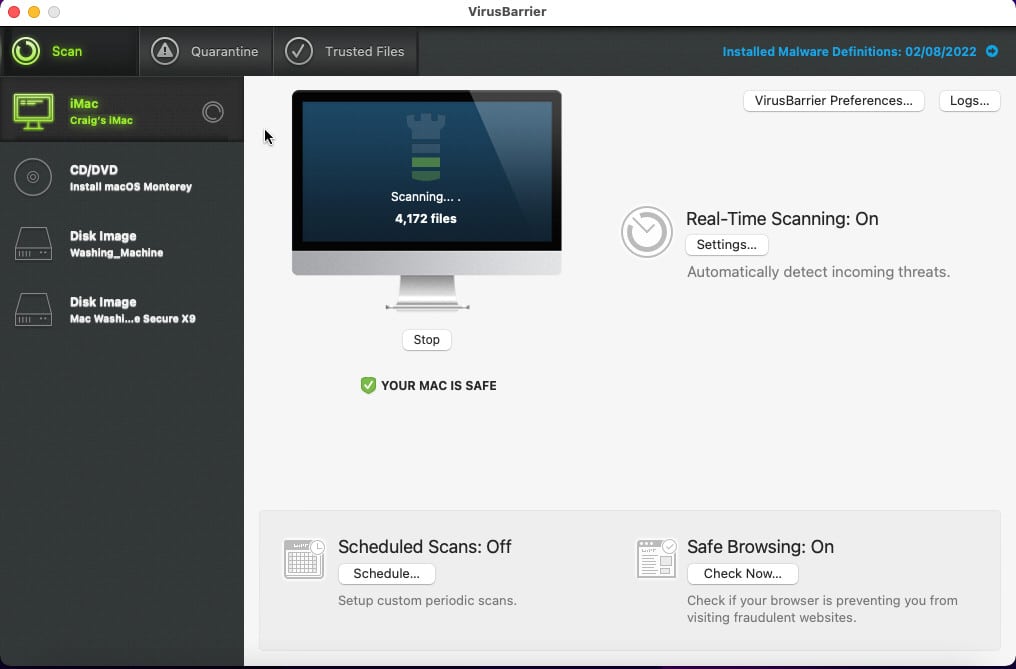
- Clear browser data: Reset or clear cookies in Safari, Chrome, or Firefox.
- Update macOS: Install the latest updates via System Preferences > Software Update.
See also: Best antivirus for Mac.
Types of viruses
Understanding the different virus types prone to infection can help with prevention and removal:
- File infectors: Attach themselves to executable files and spread when programs run.
- Macro viruses: Infect documents like Word or Excel files through macros.
- Boot sector viruses: Infect the master boot record and activate upon system start.
- Polymorphic viruses: Change their code to avoid detection.
- Resident viruses: Embed themselves in the system memory.
- Worms: Replicate themselves to spread to other systems without user action.
- Trojan Horses: Disguised as legitimate software but perform malicious activities.
See also: Common computer viruses and how to remove them.
How to avoid viruses
Preventing viruses, in the first place, is easier than removing them. Here are some straightforward strategies and best practices to keep your devices secure:
- Install antivirus software: Use trusted antivirus programs like Norton Antivirus or Panda Security and keep them updated.
- Keep software updated: Regularly update your OS and applications to patch vulnerabilities.
- Be cautious with emails: Avoid opening attachments or clicking links from unknown senders.
- Download from trusted sources: Only download software from official websites or app stores.
- Use firewalls: Enable firewalls to block unauthorized access.
- Backup data regularly: Maintain backups to recover data in case of infection.
- Avoid suspicious websites: Do not visit untrusted websites, especially for downloads.
- Use strong passwords: Employ complex passwords and consider a password manager.
- Educate yourself: Stay informed about common cyber threats and share knowledge.
- Enable Two-Factor Authentication: Add an extra security layer to your accounts.
If you’re looking for a comprehensive antivirus that can safeguard your systems from both malware and ransomware, look no further than ManageEngine Malware Protection Plus. This is an AI-driven next-gen antivirus that uses deep learning and dynamic behavior analysis to detect known and zero-day threats. ManageEngine offer a 30-day free trial.
Protecting against viruses: FAQs
Is antivirus software necessary?
Yes, antivirus software is crucial for detecting and removing malware, including viruses.
Can I remove a virus manually?
While advanced users may remove viruses manually, it’s recommended to use antivirus tools to ensure complete removal, especially if you’re not tech-savvy.
How do I know if an email attachment is safe?
Verify the sender’s identity, check for signs of phishing, and scan attachments with antivirus software before opening.
What should I do if I click on a suspicious link?
Disconnect from the internet, run an antivirus scan, and monitor your accounts for unusual activity.




Tried all your procedures – none worked,. I got this window at startup that says:
SYSTEM Scanning Devices
I have rebooted and tried everything i can find – nothing works.
I need to remove this window so I can use this computer again..
Got any ideas?
Thanks
Joe
Hi Joe,
Sorry to hear you’re stuck with that SYSTEM Scanning Devices window – that sounds really frustrating! Since it appears right at startup and the usual fixes didn’t work, it’s likely stubborn malware or a malfunctioning process loading early.
Here are the key things to try next:
– Safe Mode (Crucial): Try booting into Safe Mode again. If the window doesn’t appear there, the problem is likely a non-essential startup program you can disable (via Task Manager on Windows or Login Items on Mac). If it does appear in Safe Mode, it’s more deeply embedded.
– Bootable Antivirus Rescue Disk: This is often the best bet for stubborn startup issues. You’ll need another computer and a USB drive to create one (using tools like Windows Defender Offline, Bitdefender Rescue CD, Kaspersky Rescue Disk, etc.). – Booting from this USB lets you run a deep scan outside of your potentially infected operating system.
System Repair Options: Look into Startup Repair (Windows) or Recovery Mode (Mac), usually accessible through advanced boot options.
Last Resort: If nothing else works, resetting or reinstalling your operating system might be necessary.
Knowing your OS (Windows 10/11, macOS version?) could help provide more specific advice. Good luck getting it sorted!