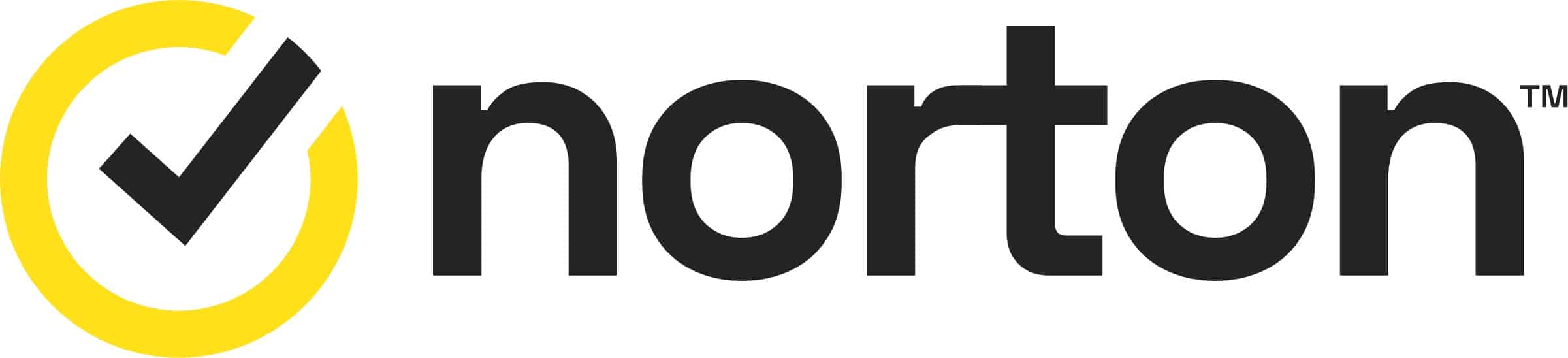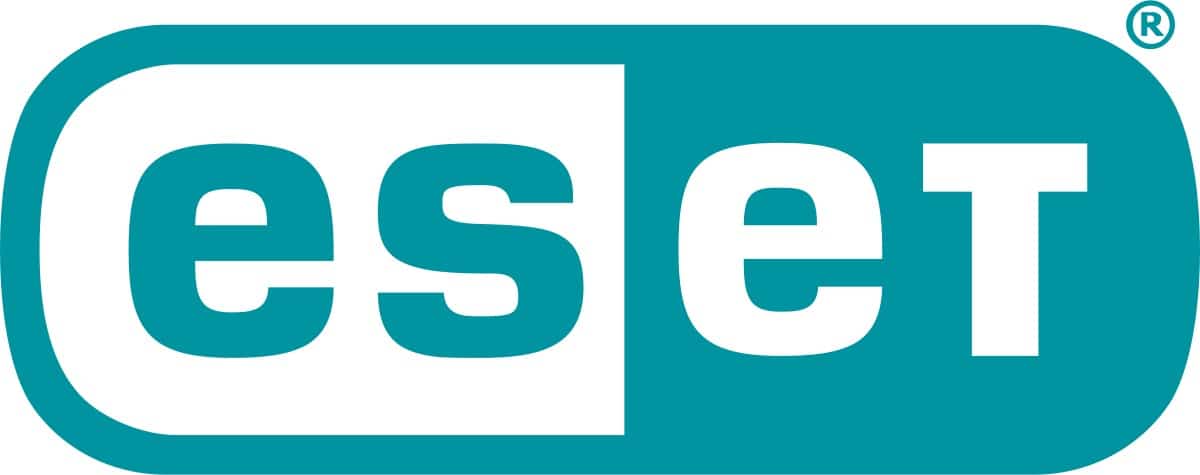It goes without saying that the internet is an invaluable tool that makes our lives easier in so many ways. Children can use it to learn and develop skills, connect with friends and family, and entertain themselves. Yet there are numerous dangers, be it inappropriate content, online predators, or excessive screen time, which can lead to addiction and health issues. That’s before we even consider the security risks of viruses, malware, and phishing scams.
Combining an antivirus with parental controls provides comprehensive protection from malware and inappropriate content. It allows you to monitor and manage your child’s online activity, filter sites and apps, and limit screen time. Knowing that your child is safer online can provide peace of mind. Coupling an antivirus with parental controls can be more cost-effective than buying both separately. Below, we’ll summarize the best antivirus with parental controls for keeping your kids safe online.
Best antivirus with parental controls:
- Norton 360: Best antivirus with parental controls. Features including content filtering and screen time management. Excellent protection score and a very user-friendly app.
- Intego Antivirus: Highly customizable parental controls that include chat monitoring. Also provides optimization tools and firewall protection. Rarely returns false positives.
- McAfee+ Family: Highly regarded antivirus with parental controls such as activity monitoring and location tracking. Also offers a Social Media Privacy Manager. Strong protection for up to six devices.
- Bitdefender Internet Security: Combined advanced parental controls with very strong antivirus and malware protection. Covers 10 devices and includes a VPN.
- Panda Antivirus: Customizable parental controls. Create unique user profiles, monitor activity, and set time limits. Achieve a near-perfect protection score in our testing.
- ESET Home Security: It has excellent results in independent testing labs. It offers parental controls for Android and a geolocation feature. The top plans also include a password manager.
Criteria for the best antivirus with parental controls
Although there’s no shortage of antivirus providers, many don’t offer parental controls. This was a starting point in finding the best antivirus with parental controls, but there were still a few boxes that each had to tick:
- Comprehensive protection from a wide range of malware
- Advanced parental controls, such as activity monitoring
- User-friendly interface for managing antivirus and parental controls
- Runs efficiently without slowing down your system
- Access to customer support via live chat, email, or phone
Best antivirus with parental controls
Here’s our list of the best antivirus programs with parental controls:
1. Norton 360
Norton 360 has some very intriguing extras on top of its already impressive antivirus protection. Indeed, its parental controls (Norton Family Premier) cost $49.99 but you can get it as part of the full security suite for the same price (it’s then $119.99 for the following year). Norton 360’s parental control features are far more extensive than other antivirus solutions and allow you to block inappropriate content, see browsing and search history, and even limit screen time. All of which will help to protect your children’s privacy.
Norton 360’s parental controls are available for Windows, Android, and iOS (but not Mac), and they’re in the Deluxe and Select subscription tiers. We gave Norton 360 a near-perfect 99.75 protection score, and its high security level is further bolstered by extras, including a password manager and dark web monitoring. Norton 360 features a highly intuitive user interface, making it ideal for first-time antivirus users.
Norton 360 provides apps for Windows, Mac, Android, and iOS.
Pros:
- Comprehensive set of parental controls
- Excellent value for money
- Very strong protection score
Cons:
- Parental control system doesn’t support MacOS
BEST ANTIVIRUS WITH PARENTAL CONTROLS:Norton 360 offers the most in-depth parental control system of any antivirus provider. Monitor browsing, control screen time, and more. Very strong protection scores and includes a password manager. With its 30-day money-back guarantee, you can try Norton 360 risk-free.
Read our full Norton Antivirus review.
2. Intego Antivirus
Intego Antivirus is unique because it’s one of the few antivirus providers whose primary focus is Mac. Its Mac Premium Bundle x9 is advertised as a 5-in-1 protection package. You’ll find its parental controls under the ContentBarrier feature. This highly customizable feature allows you to create unique user profiles for each family member. The parental controls include content blocking, chat monitoring, and the option to set time limits on when the web can be accessed.
Aside from the parental controls, Intego’s Mac Premium bundle includes optimization tools for speeding up your Mac and a bootable backup. Of course, this is all on top of its antivirus protection, with which you can expect real-time scanning so you’re always protected. Two-way firewall protection is also on offer, as is a VPN (albeit the VPN is only in the highest subscription tier). Intego scored well in our testing, earning top marks regarding false positives.
Intego’s Mac Premium Bundle x9 is available for MacOS. It also has a Windows antivirus.
Pros:
- Customizable parental controls
- System optimization tools
- Perfect false positives score
Cons:
- VPN costs extra
ANTIVIRUS FOR MAC USERS:Intego is a quality antivirus for Mac. Better still, its Premium Bundle x9 subscription plan includes customizable parental controls. Other features include optimization tools and real-time scanning. Includes a 30-day money-back guarantee.
Read our full Intego Antivirus review.
3. McAfee+ Family
McAfee+ Family has as many as three different family plans for you to choose from: Essential, Premium, and Advanced. All of these tiers include parental controls, allowing you to monitor internet usage and set limits. What sets McAfee’s parental controls apart is that you can get location-based alerts of your child’s whereabouts and an interactive map.
Another McAfee feature parents might find handy is its new Social Media Privacy Manager, which makes it easy for adults and children to adjust privacy settings. The McAfee+ Family Plans protect up to six devices, including quality antivirus protection (we gave it an excellent protection score of 91.73) and a VPN. The higher-tier plans even include identity theft coverage. The family plan offers these many features yet remains accessible and easy to use.
You’ll find McAfee apps for desktop (Windows and Mac) and mobile (Android and iOS).
Pros:
- Location-based alerts
- Protects up to six devices
- Apps are easy to use
Cons:
- Doesn’t support Mac
LOCATION ALERTS:McAfee has multiple family plans for you to choose from, all of which include its parental controls. Aside from content filtering, these controls include location alerts and screen-time management. Excellent, user-friendly apps. 30-day money-back guarantee.
Read our full McAfee Antivirus review.
4. Bitdefender Ultimate Security
Bitdefender Ultimate Security is about as comprehensive a security suite as you could ask for. Its advanced parental controls are available for Windows, Android, iOS, and MacOS. Furthermore, all have access to the same features. These include unified reporting and management across all devices, daily time limits, and an internet time reward system. There’s plenty of customization with the option to set specific filtering modes.
This antivirus provider earned a highly impressive 99.3 protection score in our testing, and AV-Test gave it full markets not only for this but also for its minimal impact on your system. Bitdefender Ultimate Security covers ten devices and provides extra protection in the form of an unlimited data VPN, password manager, and firewall. There’s even identity theft protection, albeit this feature is only available to users in the US.
Download Bitdefender Ultimate Security on Windows, Mac, Android, and iOS.
Pros:
- Parental controls also available for Mac
- High protection score
- Huge number of security features
Cons:
- No free trial available
PACKED WITH FEATURES:Bitdefender Ultimate Security provides parental controls for desktop and mobile. Filter content and set device limits as required. Earns high protection and performance scores and comes with many extras. 30-day money-back guarantee.
Read our full Bitdefender Antivirus review.
5. Panda Antivirus

Panda Antivirus has an impressive set of parental controls as part of its Advanced, Complete, and Premium subscription tiers. These are highly customizable, as you can create individual user profiles and personalize each user’s restrictions and settings. Of course, there are also content filters, time limits, and monitoring. Its geolocation feature for device tracking stands out. Unfortunately, Panda’s parental controls are available for Android and iOS.
This antivirus comes with a firewall and uses machine learning to protect you from online threats, be it malware or ransomware. Although it also includes a VPN, data is limited to 150 MB daily unless you opt for the Premium plan. There aren’t quite as many extras as some competitors, but users seeking a lightweight antivirus solution will find it ideal in that respect. With a protection score of 99.75 in testing, it’s also about as safe as you can get.
Panda Antivirus has Windows, Mac, Android, and iOS apps, but its parental controls are only on Android and iOS.
Pros:
- Customizable parental controls
- Option to track geolocation
- Lightweight for better performance
Cons:
- Only available on mobile
LIGHTWEIGHT PERFORMANCE:Panda Antivirus won’t significantly slow down your system. It offers parental controls with location tracking and a firewall. 24/7 technical support. Very limited VPN data limit except for its highest tier. 30-day money-back guarantee.
Read our full Panda Antivirus review.
6. ESET Home Security
ESET Home Security earned a near-perfect protection score in our testing as well as across multiple independent testing labs. Although it provides parental controls for Windows and Android, they’re unavailable for Mac or iOS. Those offered in Windows are more stripped down, with only content filtering options. These proved effective in testing and blocking various adult sites. However, the Android version has more to play around with.
The parental controls for Android include the option to create profiles and set rules. There’s content blocking, a geolocation feature, and activity reports detailing sites visited and time spent online. Overall, ESET’s parental controls aren’t quite as intuitive and easy to use as others. However, there’s a lot to like beyond this with its real-time protection and, if you opt for a Premium or Essential plan, a password manager, file encryption, and unlimited data VPN.
ESET provides apps for the following: Windows, Mac, Android, and iOS.
Pros:
- Strong protection scores
- Detailed parental controls for Android
- Transparent billing policy
Cons:
- No parental controls for Mac or iOS
PARENTAL CONTROLS FOR ANDROID:ESET Home Security provides parental controls including the option to create unique profiles, monitor time spent, and track location. Scored well in independent testing labs, particularly for protection. 30-day money-back guarantee.
Read our full ESET Home Security review.
Testing methodology: How we found the best antivirus with parental controls
It’s only with hands-on testing that we’re able to get an accurate and fair impression of each antivirus service. Our antivirus testing methodology sees us look at everything from a tool’s effectiveness at removing malware to its advanced features. Below, we expand on the key criteria that each of the best antivirus with parental controls meets:
- Comprehensive protection: Of course, an antivirus with parental controls is little good if it doesn’t offer sufficient protection from malware. We look for those tools with real-time scanning so that viruses, malware, spyware, and other online threats are detected.
- Advanced parental controls: Any parental controls you find will include some form of content filtering. We’re looking for the features beyond the basics, be it activity monitoring, location tracking, or time management.
- Low system impact: Antivirus software can slow down your device, particularly during full scans. Where possible, we’ve looked for antivirus programs with parental controls while still being lightweight and not too resource-intensive.
- Beginner-friendly: From a simple installation process to a clear and easy-to-navigate app interface, we looked for beginner-friendly antivirus tools. This makes it easy for you to adjust it to your preferences and see when you need to take action.
- Value for money: One benefit of so many antivirus solutions is that there are subscription prices to suit all budgets. The best antiviruses with parental controls offer multiple subscription options and come with money-back guarantees.
Our testing process is explained in detail in our antivirus software testing methodology.
How to use an antivirus with parental controls
The antivirus programs we’ve selected make getting set up simple. Still, it doesn’t hurt to have some step-by-step instructions to follow:
- Select and subscribe to your preferred antivirus provider with parental controls. We particularly recommend Norton 360.
- Download and install the antivirus on the device or devices you’d like to protect.
- Open the antivirus and run an initial scan to check for any existing viruses or malware on your device.
- Navigate to the antivirus software’s parental controls, usually found in the main menu or within the Settings or Tools section of the antivirus app.
- Set up your parent account and create a profile for your child.
- Configure the content filters, set screen time limits, and set up any other features offered as part of the parental controls.
- Monitor activity to ensure that everything is working properly. You can tweak the various settings as you go.
Tips for setting up parental controls
First time using an antivirus with parental controls? Here are a few tips to help you get set up:
Create a child profile
First, you want to ensure that you assign your child a child’s profile so they can’t change the settings and bypass the restrictions. Of course, each profile should be unique based on your child’s age and specific needs.
Review and update
Each child profile you create should be reviewed over time as your child ages. That way, you can update it by loosening restrictions where appropriate or setting up new ones if there are new threats or concerns.
Set time limits and schedules
The antivirus programs with parental controls we’ve recommended allow you to limit internet access. These limits may be according to your child’s daily usage or when they’re supposed to be studying or sleeping.
Enable location tracking
If your chosen antivirus with parental controls offers it, you might want to consider the location tracking feature. This allows you to keep an eye on your child’s location, saving you from worry and helping to keep them safe.
Make use of activity monitoring
Reviewing the reports from the parental controls can give you an idea of how well they’re working. You’ll see browsing history, time spent online, and more, helping you identify any areas of concern.
Antivirus with parental controls: FAQs
Why are parental controls important for my child’s online safety?
It goes without saying that the internet isn’t all bad. Despite its many benefits, be it as a learning resource, a research or productivity tool, or as a means of entertainment, there are some risks. This may be in the form of inappropriate content, cyberbullying, or online predators.
That’s why a level of oversight is key when it comes to a child’s internet use. Parental controls provide the ability for parents to set reasonable boundaries. This may involve blocking specific types of content or limiting screen time during certain hours. The flexibility of parental controls provides a safer online environment for children and peace of mind for parents.
Do any free antivirus programs come with parental controls?
Parental controls tend to be a paid feature with antivirus programs. Even if you were to find a free antivirus that included parental controls, chances are they’d be very basic and limited to content filtering. It’s unlikely there’ll be any activity reports, monitoring, or multi-device support. Fortunately, the best antivirus providers with parental controls offer money-back guarantees, allowing you to try them out risk-free.
What are some key parental control features to look for?
Any quality antivirus with parental controls will offer content filtering which is the ability to block websites and content. This is often based on categories such as gambling or porn, for example. You should also expect to be able to set specific time limits, be it daily or weekly, on how much time your children can spend online. Of course, activity monitoring allows you to make sure that the boundaries you’ve set are working.
In some cases, you can find location tracking. This enables GPS tracking on a child’s phone to ensure their safety when out and about. These are the key features to be looking for in parental controls. Some other features to keep an eye out for include social media and communications monitoring and remote management (for making adjustments and monitoring from any device).